Page editing
The toolbar
As you navigate your website, if you want to edit content or page attributes you need to enter edit mode.
The icons to the top left of the screen are for editing the page you're currently looking at.
The icons to the top right of the screen are for backend admin and searching.
Edit this page
To enter edit mode for the page you are currently on, simply left click the pencil icon once. This will reload the page and turn the icon green to indicate you're in edit mode.
Tip: Please ensure the page has fully loaded to ensure you can edit all content efficiently. Most browsers have a loading symbol in the browser tab.
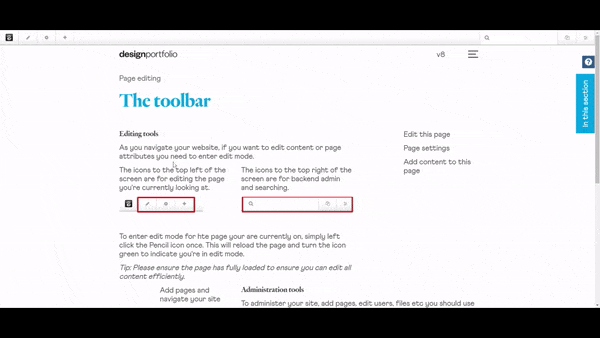
Page settings
Page settings are used to update core items such as the page title, URL, thumbnail image and other attributes that are used elsewhere in the CMS to drive certain functionality like the navigation.
Add content to this page
The plus icon brings up the full menu of different content "blocks" which you can add to your page template and build your web page.