Admin
User management
Depending on the size of your company you may need to add, edit or delete users who can access your concrete5 website/intranet. This is all done within concrete5!
Adding a new user
To add a user who can log in and edit areas of your website please follow the steps below.
- Open the dashboard menu and click "Members".
If you do not see this option in your dashboard you may need it to be enabled by DP as an additional feature.
- Click the blue "Add user" button.
- Enter data into the required fields (email, username and password).
- Untick the two fields for private messaging and email notifications as this feature is not enabled as standard.
- Tick the box next to the required access level under "Groups".
Generally there will be an "Editors" group which most users should be added to. Please speak to your account manager if there are additional groups available.
Note: Please do not add users to the administrator group as this will provide additional functionality which may potentially take down your website or cause damage to the CMS.
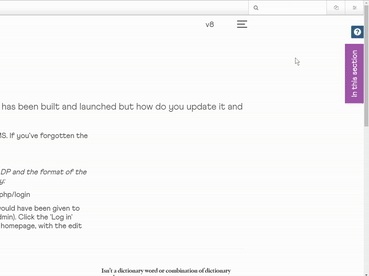
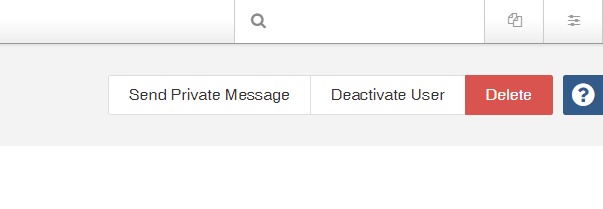
Deactivate or delete a user
To deactivate a user or delete them from the system, access the Members link in the dashboard, click on the username of the person you wish to change and click "Deactivate" or "Delete".
Deactivate – If you need to restrict access to a user, with a view to giving them access back in the future then you can deactivate them for an indefinite period. You need to manually reactivate the account when ready.
Delete – This is a permanent option to remove someone's account from the system. If you need to restore the person's access you would need to create a new account and login details.