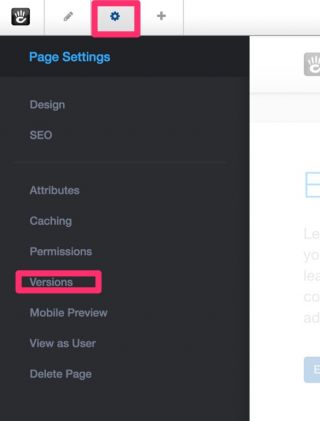Page editing
Page versions
When you make changes to the blocks on a page in concrete5, those changes are saved as a new version when you leave edit mode. You can see all the versions of a page by clicking settings and then clicking Versions.
How to review/compare versions
- Left click the gear icon to the top left of the edit banner
- Select Versions from the menu
- This will load the list of version for the page you are editing. The one highlighted in lighter blue is what is live for the public.
- Everything else in the list is a previous edit of the page.
- To compare version, tick the boxes of each version you want to compare and the right hand side will tab each version to show you the two versions
Roll back to a previous version
If you make a number of changes and publish a page but then need to remove those changes and put it back to a previous version simply hover over the previous version of the page and click the small arrow.
This will display a menu with the following options:
- Approve - makes that version of the page live to the public
- Duplicate - Duplicates that version of the amends
- New page - Allows you to create a new page based on this version of the page
- Delete - Deletes the information stored within this version
How far back can I go?
In order to keep your website database efficient we do not store version from all of time since the site launches but in general you will have the latest 10-20 versions of a page available to roll back.